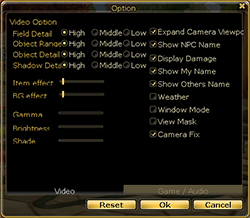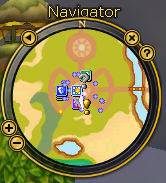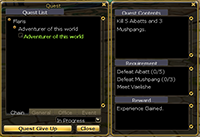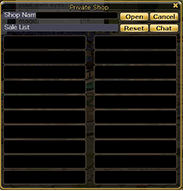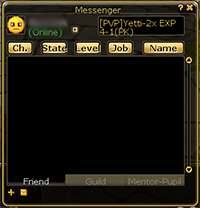New Pang Tutorial
From FlyFF WIki
This article has been certified complete as of version 12. Any errors should be reported here.
Contents |
Welcome to FlyFF
Hello there, I am Info Pang. I am your guide to survive Madrigal and I have a lot of useful information. Are you ready to learn the lessons needed to survive in this world? You can also check the information that you've learned by using my menu.
Movement
- Let's go through character movement. You can move your character by using either the Keyboard or the Mouse Left click with your mouse to a place you want to go and your character will move to that point if there are no obstacles.
| Clear Condition: Move the character(Mouse) |
- Character movement by Keyboard is as follows.
- Forward : W
- Backward : S
- Turn Left : A
- Turn Right : D
- Forward : W
- Easy, huh? Move your character now.
| Clear Condition: Move the character(Keyboard) |
- Well done! Now you know how to move. Now let's go through how to walk and run. your character is running by default. Click 'X' if you want to walk. If you want to run, just click 'X' again.
- Next is how to jump. It's very easy. Press the space bar. If you want to jump while moving then press the space bar while moving
| Clear Condition: Jump (Space bar) |
Camera
Let's go through how the camera works. The camera is handles with the Mouse and Keyboard. Let's go with the Mouse first. Move the Mouse pointer to where you want to see while holding down the right click button and the camera will rotate.
| Clear Condition: Camera Rotation (Mouse) |
Let's go through how the camera works with the Keyboard. Here's how the camera works with the Keyboard.
- Up : <Up Arrow>
- Down : <Down Arrow>
- Left : <Left Arrow>
- Right : <Right Arrow>
- Up : <Up Arrow>
How is it? Easy Then let's look into how to zoom in and out. Zooming in and out is possible with the mouse wheel. It is also possible with he Page Up and Page down Keys.
Click the Start button and chose option, then check the expand camera option under the 'Video' tab
(This will make it so your camera is very far behind you)
Locating yourself
Chatting
- How do you chat with others? Click ENTER to activate the chat window.
Normal
- Normal chat is displayed to the users around you, type what you want to say.
Shout
- Let's learn how to shout. Shouting reaches a wider range of users the normal chat. Add /s in front of what you want to say. Keep in mind that other players will not be able to see you shout until you are level 20.
Party
- Let's learn about party chat. Don't forget that party chat is only available when you are in a party. Add /p in front of what you want to say.
Whisper
- Wanna send a message to a specific user? Then whisper. Add /w CharacterName in front of what you want to say ( or right click on their name in chat window)
Guild
- If you are a guild member you can send messages to your Guild. Add /g in front of what you want to say.
Block
- as a new function we can now block those annoying shouters simply type /Ignore CharacterName and voila no more chat flood. This resets when you exit game.
System
- All the messages except for chat are displayed in the System Window. Click the SYSTEM button in the chat window to check it out
Filter
- If you want to see only the chat you want. Select each tab and click the filter button.
- Choose the chat kind that you want and the rest will be filtered out.
Status
| If you want to check the status of your character. Press 'Menu' and then 'Status' to view the status window. You will see info such as HP, MP, FP and EXP. | 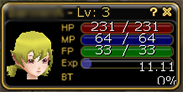
|
| The character window displays information about your character. You can also distribute GP points you have gained by leveling. Press 'H' to view this window. | 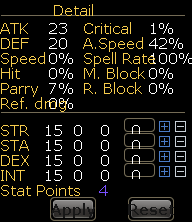
|
| Clear Condition: Hot Key 'H'(Keyboard) |
| Let's go through item equipment by clicking 'I' Double-click an item you want to equip or drag it to the spot you want to equip. | |
| Clear Condition: Hot Key 'I'(Keyboard) |
Interface
Let's learn about the Quest Diary. The quest Diary displays information about the quests you've completed as well as any current quests you have. You can check the quest detail by clicking 'Q'
Well done.Lets learn about the Quick Slot at the bottom of your screen. You can put items or skills into it so you can use them quickly. F1-F9 can be used as Hot keys.

Is it tough to hunt alone? then make a party with others. It will be easier for you to kill boss monsters together with your party members. Use /PartyInvite CharacterName
to invite a party member. You start with a basic party and it will level the longer you continue to hunt.
| You can check information about your Party in the party window by clicking 'P' You can check your party member's level and class. | 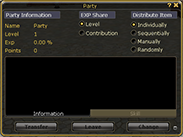
|
| Clear Condition: Hot key 'P' (Keyboard) |
Hold down the Alt and left click on another character. Trade, Add to your Messenger, Party Invite, Guild Invite, Follow, Dueling and Cheering are possible.
| Let's learn about 1 on 1 trade. It is for trading items and Penya. Hold down Alt and left click on character, and select trade from the menu. | 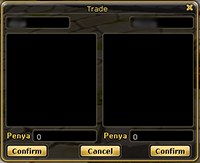
|
| Not enough space in your inventory? don't worry. You can use your bank by talking to the (Public Office) NPC in each town. Make sure to click deposit from the NPC menu. You can meet the NPC in Flaris by heading south,Julia is next to the mail box. | 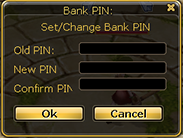
|
| Clear Condition: Open Bank
(Here you will have to chose a 4 number password. You will put it in twice to register it then once more to open bank. Keep this password handy for it is the only way to get to your stuff) | 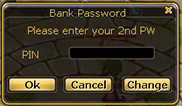
|
| Express yourself with your motions. Click 'O' and the window for various emoticons and expressions will open' Try it now. | 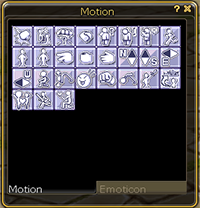
|
| Clear Condition: Hot Key 'O' |
You get one cheer point every hour you play Flyff.(up to 3) Click another character and click the cheer icon ![]() in the Motion Window(Hot key 'O') or Alt+Mouse left button to cheer another character. Cheered characters will have an extra 5% EXP rate for 10 minutes.
in the Motion Window(Hot key 'O') or Alt+Mouse left button to cheer another character. Cheered characters will have an extra 5% EXP rate for 10 minutes.
We're done with the lesson so go start your adventure in Flyff. I promise to support you with updated info. At any time please visit the Flyff homepage for further information. Shall we start the flyff adventure? Go talk to (General) Lui, he has quests for adventures such as yourself.
New Beginner Quest