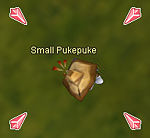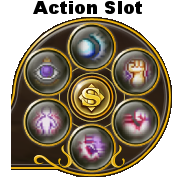Combat
From FlyFF WIki
The world of Madrigal is filled with many dangers. One cannot roam about as they please without first knowing the ways of combat.
Contents |
How to Attack
Let's start with the basics, to attack you must first select your target by clicking on them. Once selected, 4 blue triangles will appear on it, as well as an arrow above one's head to focus your attention on that particular target.
If you were to click on the target once more, you will automatically attack until it dies. Please note that this has no effect on players unless you're having a duel or PKing. PK is only accessible on Channel 4 on Aibatt Server.
Some ways for auto-attack are:
- double-click the target
- click on the monster, and hold down the mouse button
- click on the monster while pressing the control (ctrl) button on your keyboard. You don't have to hold down ctrl during the rest of the attack.
- Variation: click on the monster, and hold down the mouse button, then hold down ctrl, release the mouse button, and release ctrl.
- Select the "attack the selected target" icon and place it on a hot bar so that you're able to click on the key in order to activate it. You can find this button by pressing "O".
Melee
Strength increases melee damage for every weapon with the exception of the bow and wand. For bows, DEX increases damage and for wands INT increases damage. Your attack power can be seen in your stats window by pressing "H".
Melee attacks have a chance to be a miss or a critical hit.
The amount of misses is decided by your hit rate.
More hit rate means less misses, DEX increases hit rate, or certain equipment may have the same effect.
A critical hit gives more than normal damage. DEX and certain equipment can increase critical ratings.
These numbers are shown in your stat window that is viewed, once again, by pressing the "H" key on your keyboard. 100% is the maximum, but in reality this does not mean that every hit will be a critical. Attacks can be blocked by the monster, non-related to your critical rate.
When you land a critical, there is a small chance that the monster will be knocked back, so it can't attack you for a few seconds until it lifts itself up.
The speed at which you perform melee attacks is called attack speed, or aspd. This increases at certain amounts of DEX. The number of DEX at which your aspd takes a leap is called speed break or breakpoint. These points depend on your class and weapon of choice. This number can be seen in your stats window. 100% is the maximum.
Aerial Combat
| Targeted Enemy |

|
|---|
| Pre-Target |

|
|---|
- Step one: Select and target your masquerpet by pressing the "TAB" key on your keyboard a redish pink targeting square will appear around the masquerpet. Pressing "TAB" repeatedly will cycle though the available masquerpets.
- Step two: To follow the masquerpet press and hold the "Z" key on your keyboard. If your flying device is in motion you will fly around the masquerpet while attacking. This can get very dizzying. To stop press "SPACE BAR". ( Sometimes the auto-follow is already engaged)
- Step three: To Attack simply press the "INSERT" key or Click and hold your mouse cursor on the masquerpet. (The only auto-attack for mages seems to be the "INSERT" key)
- A few things to remember about Aerial combat.
- You can not use any skills
- You fight by physically whacking the masquerpet with your weapon, be it Sword, Axe, Stick, Knuckle, Yo-yo, Bow or Staff. The only weapon that you do not physically hit the masquerpet with is the Wand (although close up it might appear to be so).
- Once you have targeted and hit the masquerpet you may lure it to ground level (stay on your flying device) and receive buffs from the ground.
- Drops will go directly to your pack. If there is no room in your pack they will be lost.
Special attacks
All classes have their own unique attacks.
Skills
Each, and every class have their own personal skills. They can be viewed by pressing "K" on your keyboard.
If a skill has a cooldown time, this means that you can only use it once in a certain period of time. During this time the skill will be grayed out. Some skills however can cause a status effect on the enemy such as temporary confusion and stunning. Skills can not miss or crit, and are not affected by attack speed.
In certain cases, the Area of Effect, or AoE comes into play. This type of tactic is particularly used by Knights, Rangers and Billposters. It is done by rounding up certain mobs and killing them all at once using a certain skill, doubling, if not tripling one's exp.
For more information on skills, please view the Skills page
The Action Slot
On the lower right of your screen, there should be a bar called Action Slot. Here you are able to select certain skills that you wish to use at a constant rate. Once everything is properly selected, all you need to do is press "C" on your keyboard and watch as the skills you've chosen come to life in a chronological order.
The advantage of putting normal skills here is that they will be able cast faster than when you'd simply hold down the function key.
The disadvantage is that it has a cooldown time when you start to abuse the action slot. Due the change of V19 it doesn't matter whether you put in 1 skill or fill it with 6 skills. Once used it will have a cooldown and in that time you are not able to use the action slot. So that means you have to go back to the other hot bars to use the skills. The cooldown will be activated after the last skill has been cast and it lasts for 12 seconds.
The Function Bar
This bar is mainly for easy access for anything you wish to place in it. Skills, for example, can be dragged onto this. By tapping the K button, you may drag certain skills that are level 1 or higher onto the function at the bottom of the screen. You may also place them on the bar on the left, but the are only function-able by clicking directly at them.
To use the skills, select a monster, or select yourself if the skill is a self-buff, and then press the corresponding function key, or click on the skill in the bar. You will be able to preform the skill 1 time, at the cost of a certain amount of MP or FP.
So the steps are:
- 1 Click on it to activate the skill
- 2 Click on it, or press 1, Alt+1 or F1 to activate the skill
- 3 If you placed the action slot on a key, press that key and it will also activate.
- 4 Click on it, or press C to activate the action slot
- 5 This skill will be performed first when the action slot is activated
- 6 This skill will be performed second when the action slot is activated
Note: Due the new version update (Flyff Gold) the interface has changed and also affected the skill bars. Instead of using 8 bars, that were able to shift through number 1 till 8 and the F keys to activate, they changed it to a total of 4 bars. The main bar is now number 1 to 0. It also can be expanded, but has no keys attached to it, requires the mouse to use them. The second bar is Alt + number 1 to 0. The third bar is the F key bar from number 1 to 0. The fourth bar is an extra bar that has no keys attached, so you have to click on them with the mouse.
Related Pages