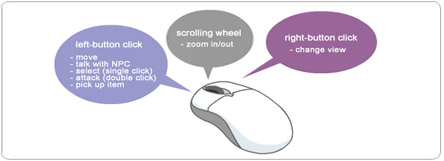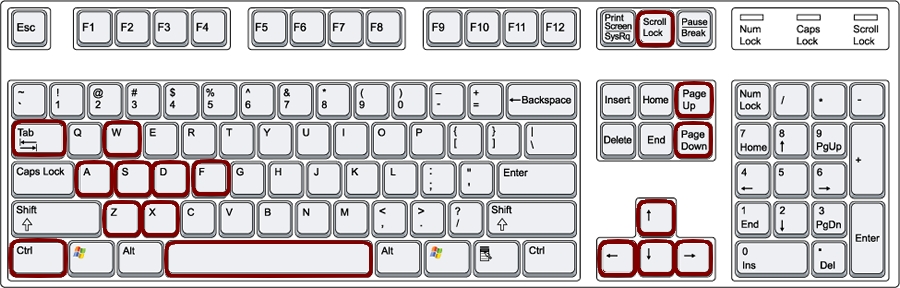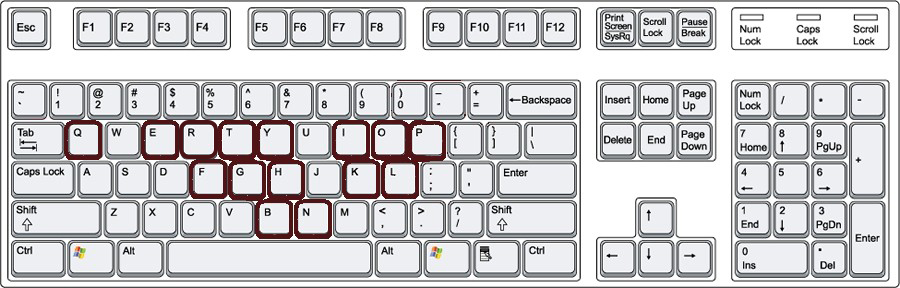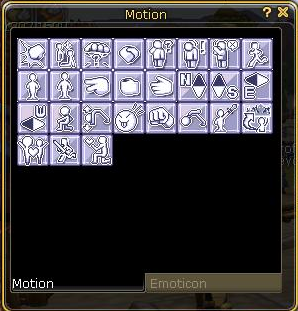Hot Key
From FlyFF WIki
This article has been certified complete as of version 13. Any errors should be reported here.
Contents |
Mouse
- Mouse button 1 (left)
- Click to move your character, talk to an NPC, select a target or option, and pick up items. Double click to attack a monster.
- Mouse button 2 (right)
- Hold down and move mouse to control camera.
- Mouse Wheel
- Scroll wheel to zoom in and out.
- Mouse button 1 + Mouse button 2
- Click both at the same time to jump.
- Mouse button 2 (right click)
- Right click on a player to open the Player Interaction Menu. Trade, Add to Friends List, Party Invite, Guild Invite, Duels, Following, View Equipment and Cheer.
Hot Keys
- F1 ~ F10
- Act as hotkeys for items, motions, and skills placed in your Quick Slot Bar. (In order to remove something from the bar, unlock the lock and drag it off the bar.)
- 1 ~ 10
- Act as hotkeys for items, motions, and skills placed in your Quick Slot Bar. (In order to remove something from the bar, unlock the lock and drag it off the bar.)
- C
- Activates the skills you have assigned to your Action Slot (located bottom right). (It has 6 slots now and a cooldown of 12 seconds, no matter if you use 1 or all 6 spaces).
- J
- Opens the Duration window. Items with timed effects with display here, listing the amount of time left until the items de-activate.
- Enter
- Activates the Chat Box and enters any text you have typed. Note that if you press the arrow down key ↓ you will access previous chats that you have imputed. Good for when you want to repeat a previous chat.(can not be done consecutively)
- ESC
- De-selects a targeted player, monster, item, or NPC.
- *
- Hides all currently open windows.
- Print Screen
- Makes a Screen Shot of the current screen. The Screen Shot is saved in C:Program Files/Webzen/Flyff/Capture by default.
Movement
- W
- Moves your character forward. Pressing W twice will cause your character to walk or run forward continuously. (Auto-run) While flying, pressing W will tilt your character forward.
- A
- Rotates your character to the left. This key also applies while your character is in a forward motion, and will turn your character to the left as you hold the key.
- S
- Moves your character backwards. While flying, pressing D will tilt your character backward.
- D
- Standing: Rotates your character to the left. Walking/Running: Makes your character move to the left. Flying: Leans your character to the left.
- X
- Switches between Run mode and Walk mode. During flight, it can be used to activate the AccelorFuel for your flying device.
- Z
- Locks your camera onto an aerial target during flying combat.
- Tab
- Toggles between valid aerial targets during flying combat.
- Space Bar
- Used to make your character jump. You can control the direction of the jump with the W, A, S, or D keys.
- Arrow Keys
- Control the direction and angle of the camera.
- Scroll Lock
- Places your camera into First Person mode. Pressing the button repeatedly will cause the camera to zoom in.
- Page Up
- Focuses the camera on your character. Hold the key down to zoom in on your character further.
- Page Down
- Pull the camera away from your character. Hold the key down to pull all the way back from your character.
- Ctrl + F
- Toggles frame rate display found in upper left corner.
Character
- Q
- Brings up your Quest Diary window.
- E
- Brings up your Personal Messenger window.
- T
- Brings up Eldin's Jar option.
- I
- Brings up your Inventory window.
- P
- Brings up your Party window.
- G
- Brings up your Guild window.
- H
- Brings up the Character Stat window.
- K
- Brings up the Skill Tree window.
- M
- Brings up the World Map.
- N
- Brings up the Navigator window.
- O
- Opens the Motion window. Here you can select different motions for your character like "March in place".
- B
- Brings up the Backpack window.
- L
- Brings up the Lord window. Note: Only the Lord can use this.
- F
- Brings up the Couples window.
- Y
- Brings up the Furniture window.
- R
- Brings up the Guild Furniture Storage window.